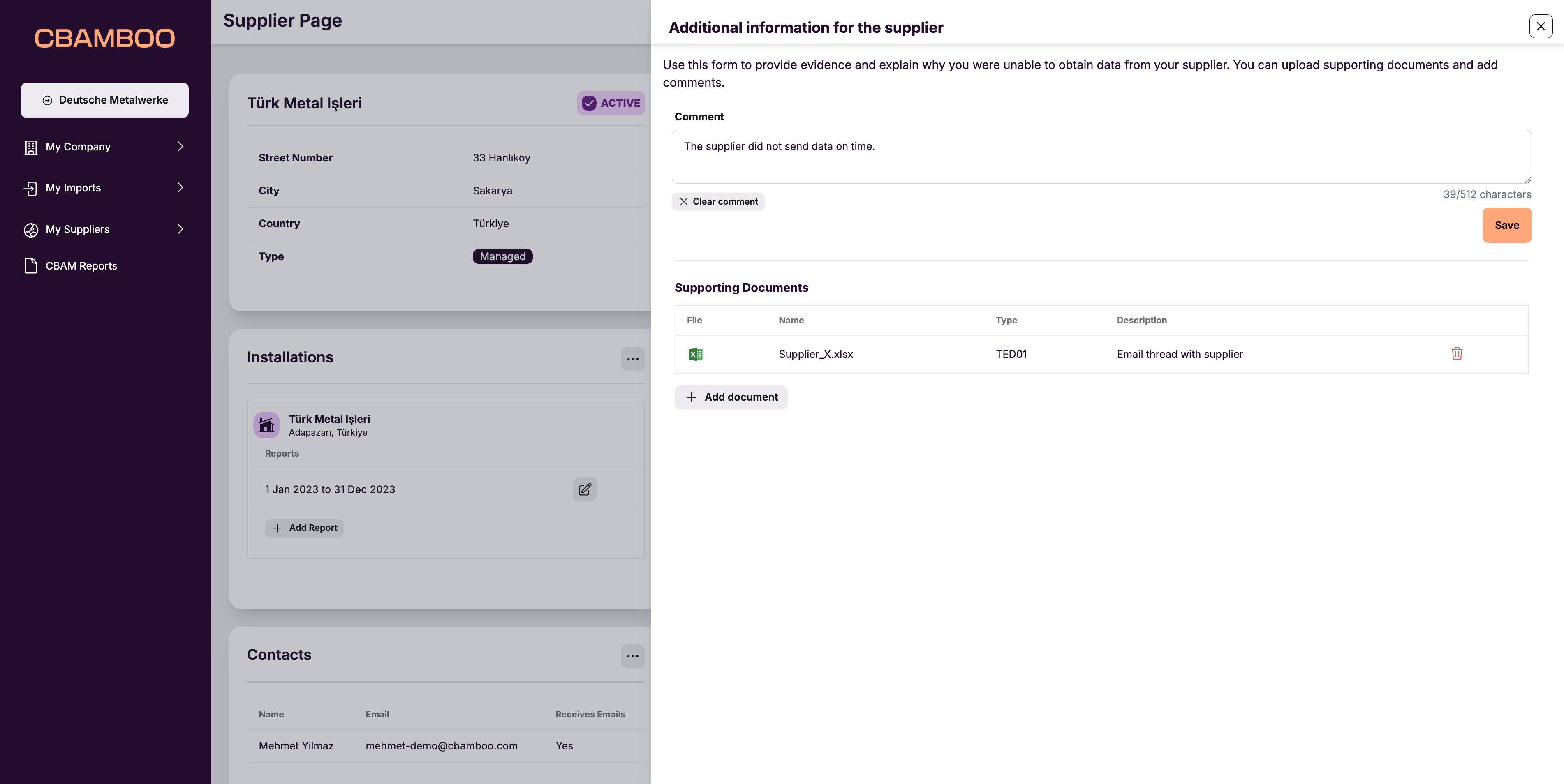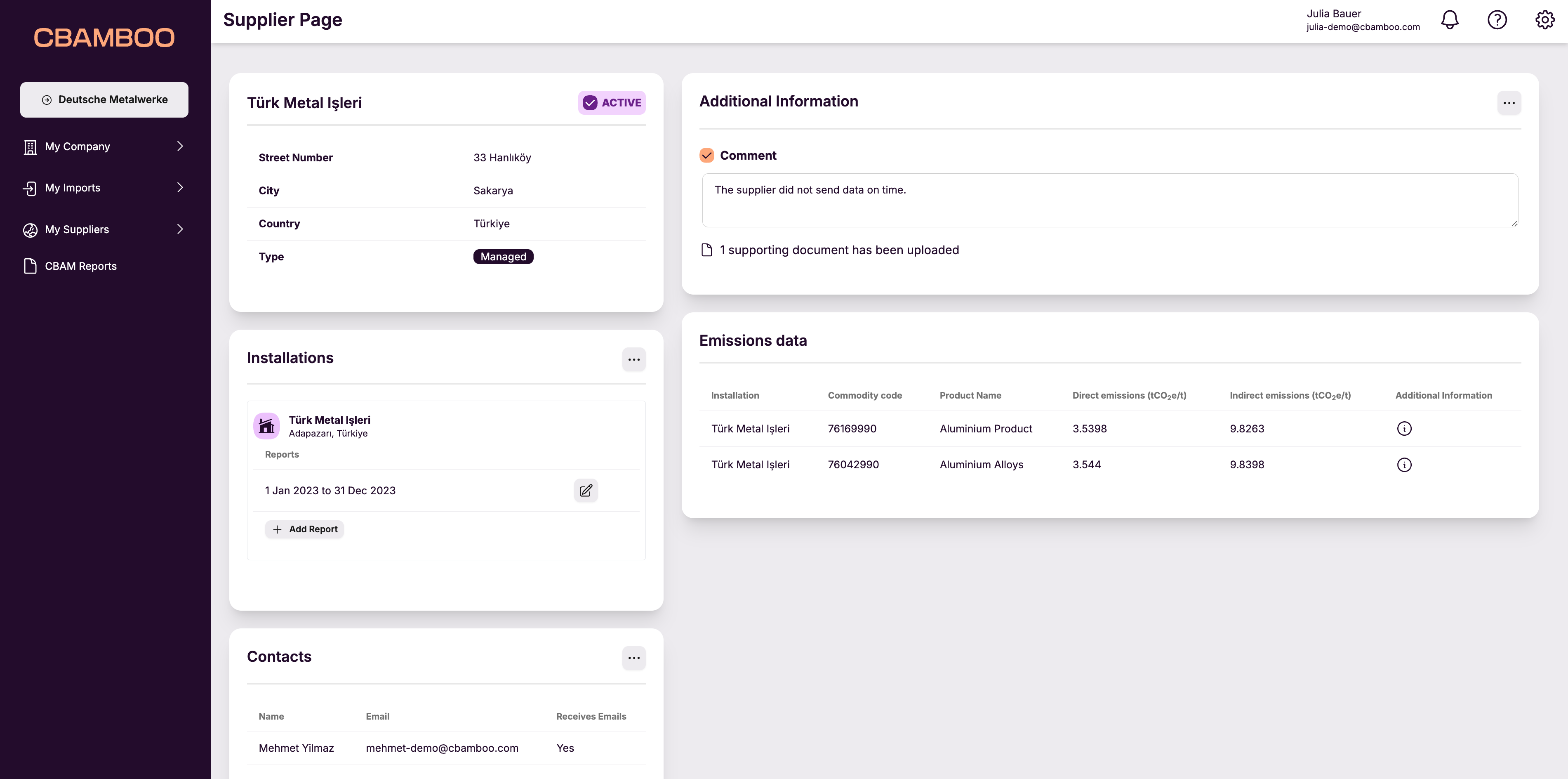Search network
You can use this tool to request access to the emissions data of other companies on the platform, regardless of whether they currently are your suppliers or not. To search the network, simply type a company name into the search box.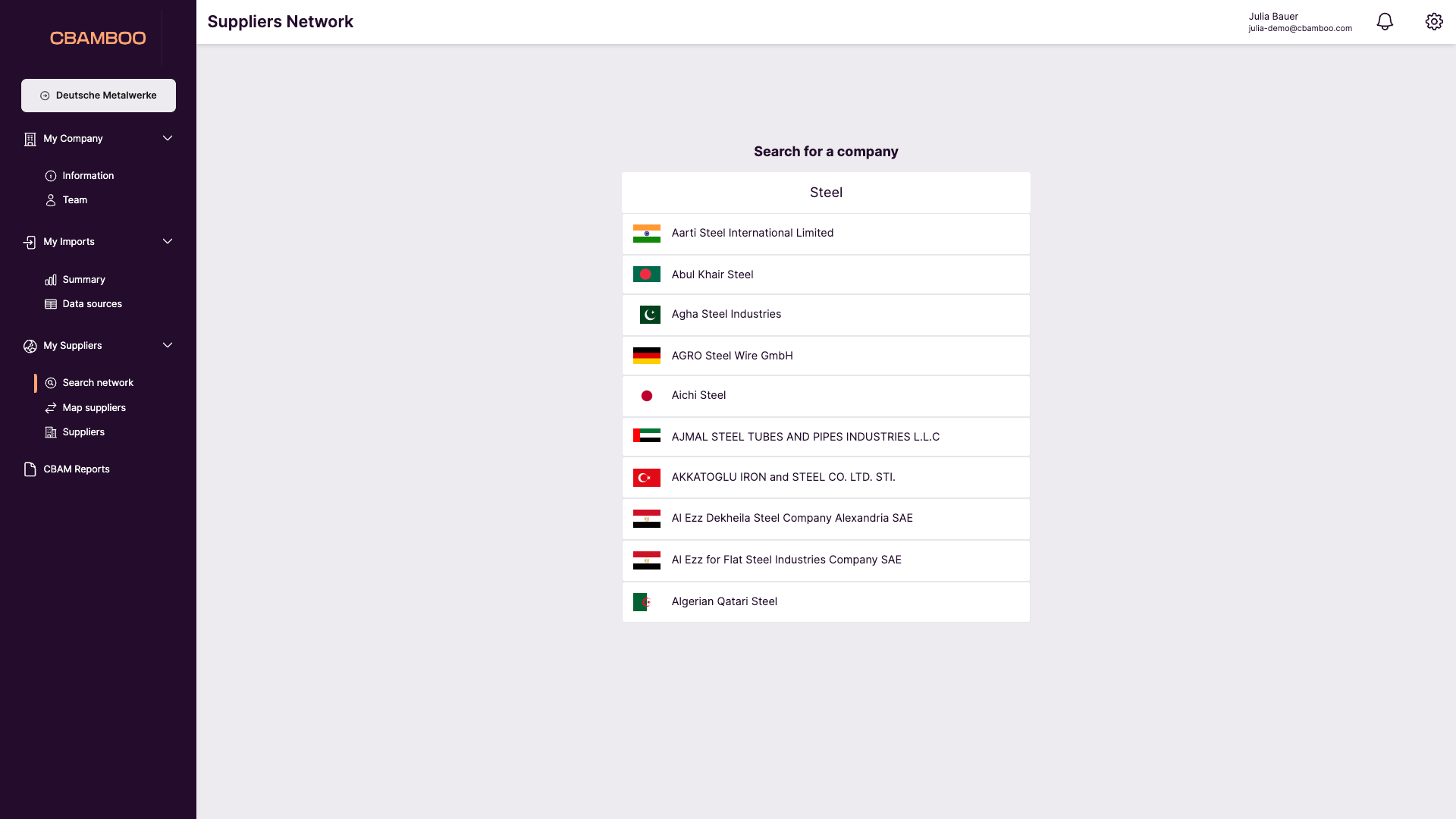
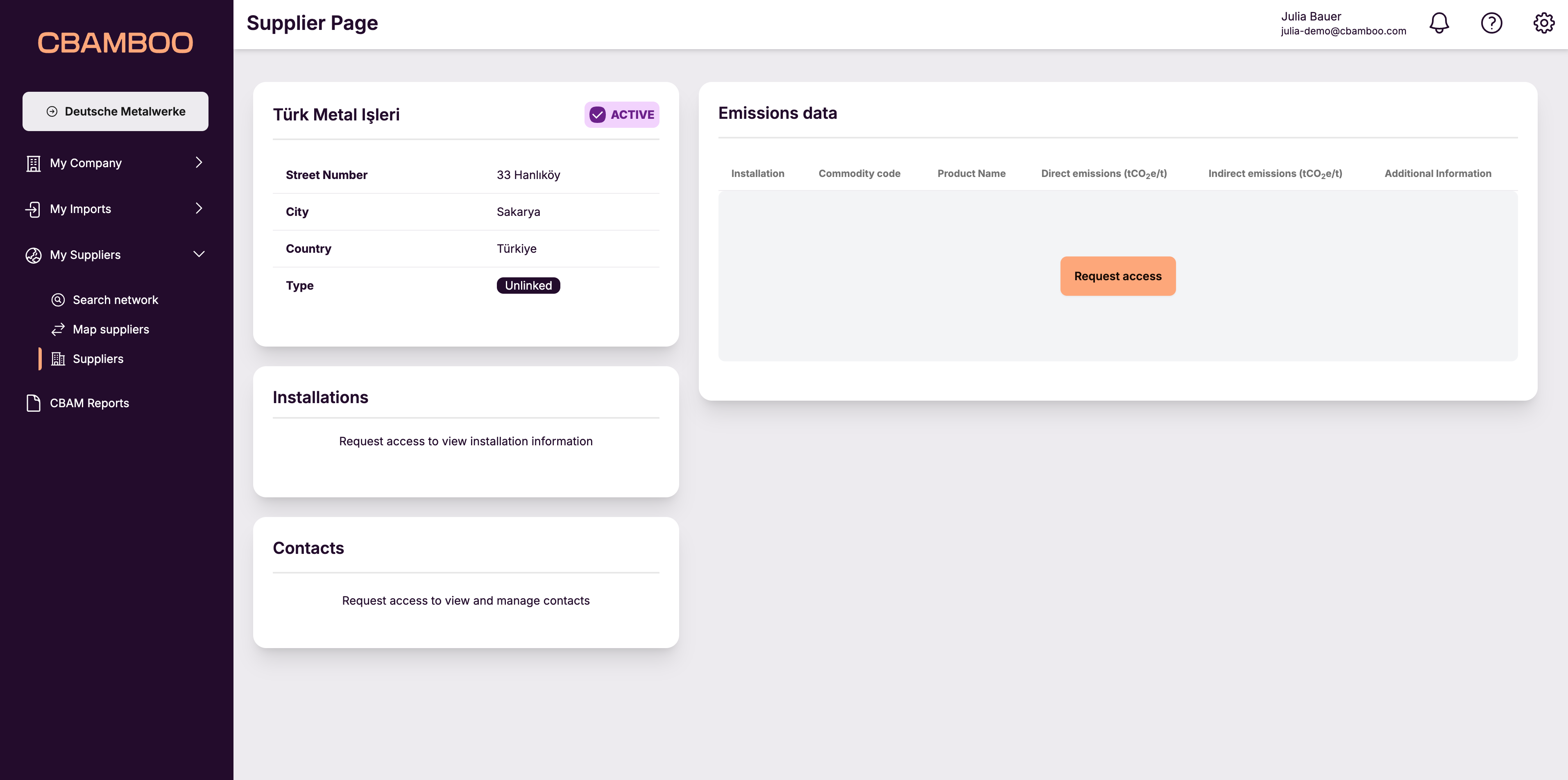
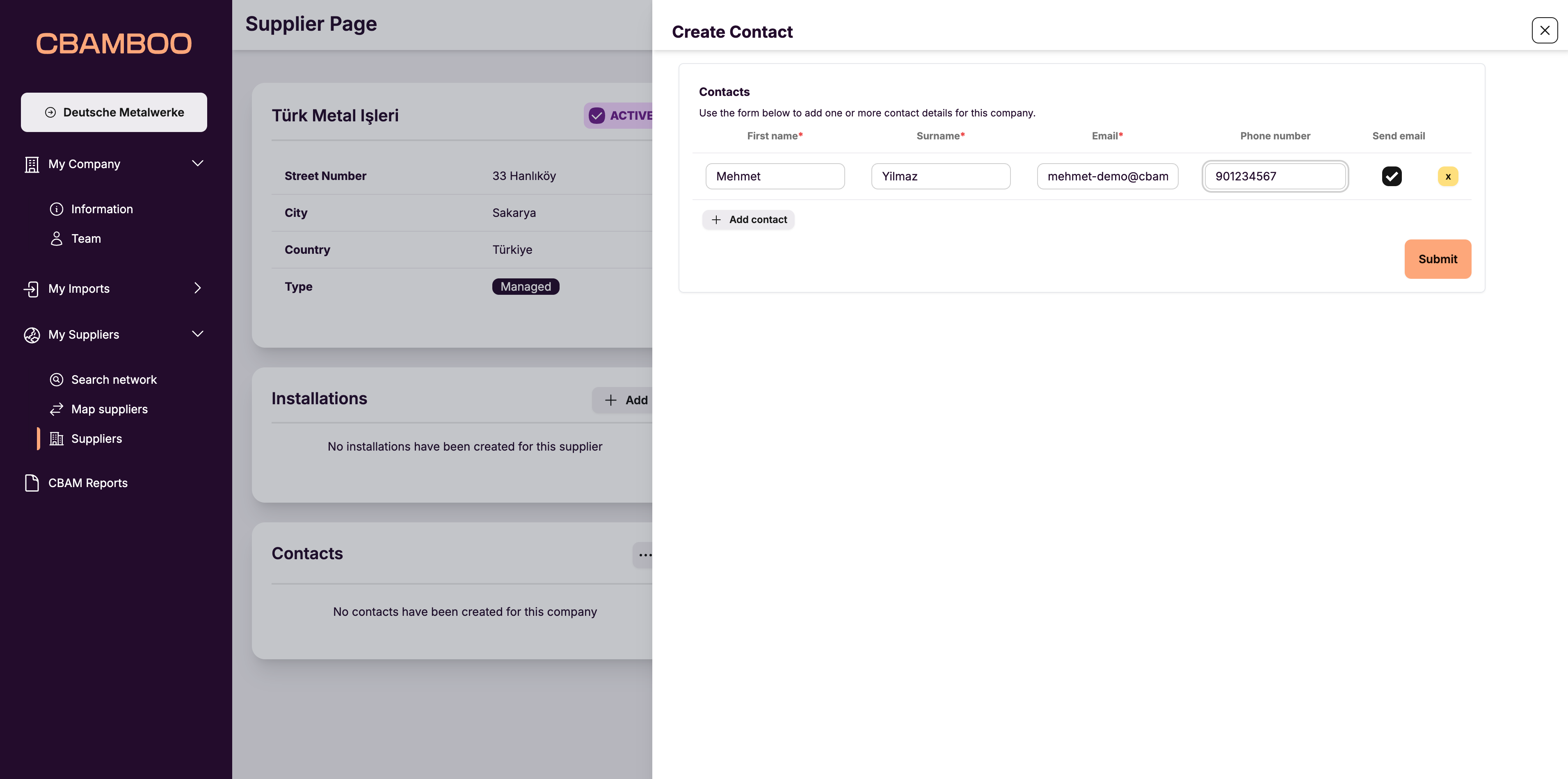
Adding suppliers
Another way of requesting data from your suppliers is by selecting them on a Precursor node on Carbon Flow.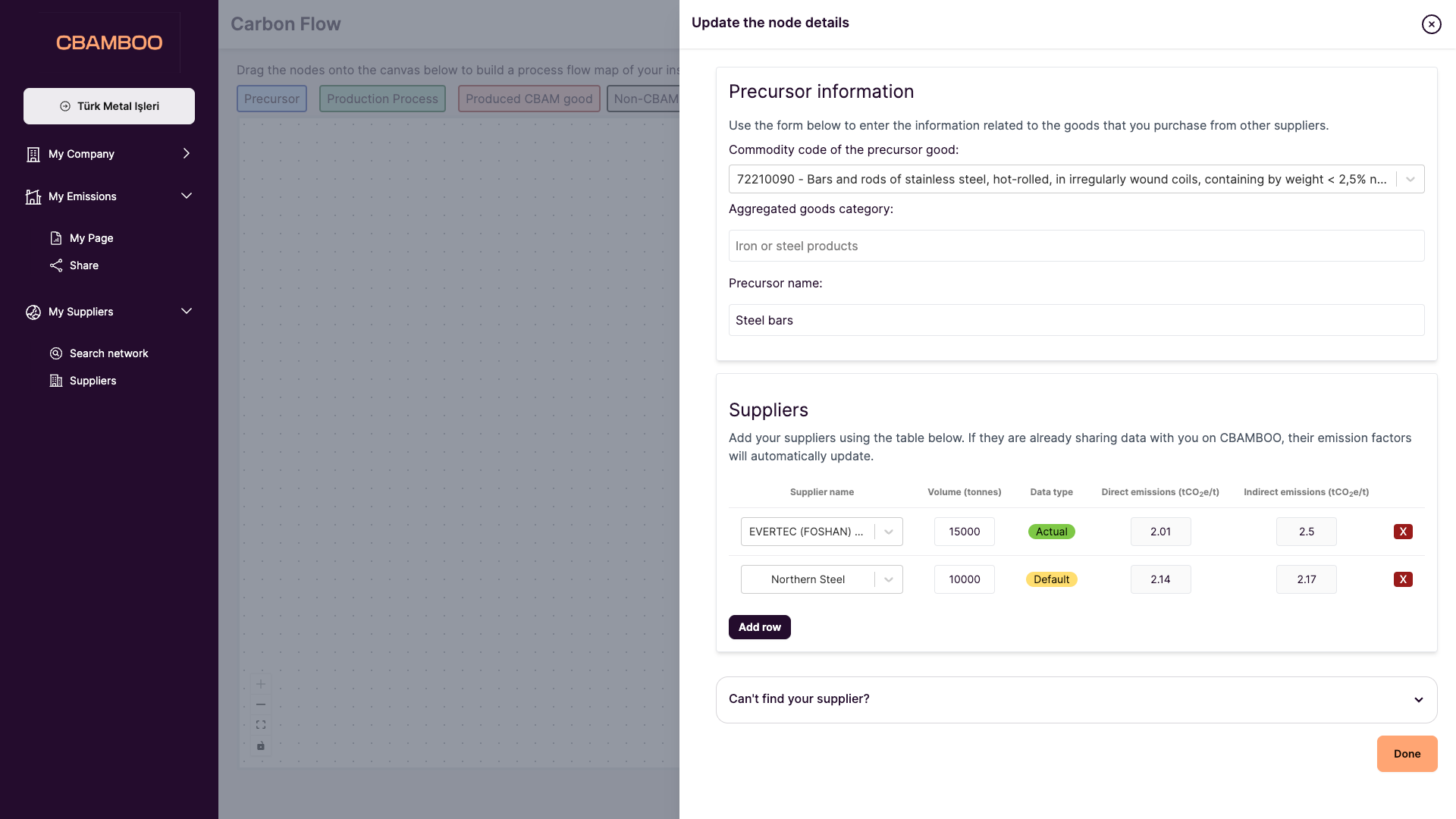
Suppliers
The Suppliers page lists the companies which you have requested data from. There are two different status available: Linked and Managed.Linked companies are companies which are actively sharing data with you, which
means that if you go into their page, you will see the emissions data that they
have uploaded. This same data can be viewed by any companies with whom they have
decided to share it with.Managed companies are companies that have either not joined the platform, or
are not sharing data with your company. In these cases, you are able to upload
emissions data to their page. Only users at your company will be able to view
the data that you upload.
Linked companies
A company becomes ‘Linked’ when a user that manages the company that your company has requested access to has accepted to share data. Under this status, you will not be able to upload and ‘manage’ their emissions data for your own account, but rather will get automatic updates whenever they make changes to their data. The page for a Linked supplier looks very similar to that of a ‘Managed’ supplier, with the difference that the badge on the ‘type’ row says ‘Linked’, and that the buttons that are used to edit the data are not visible.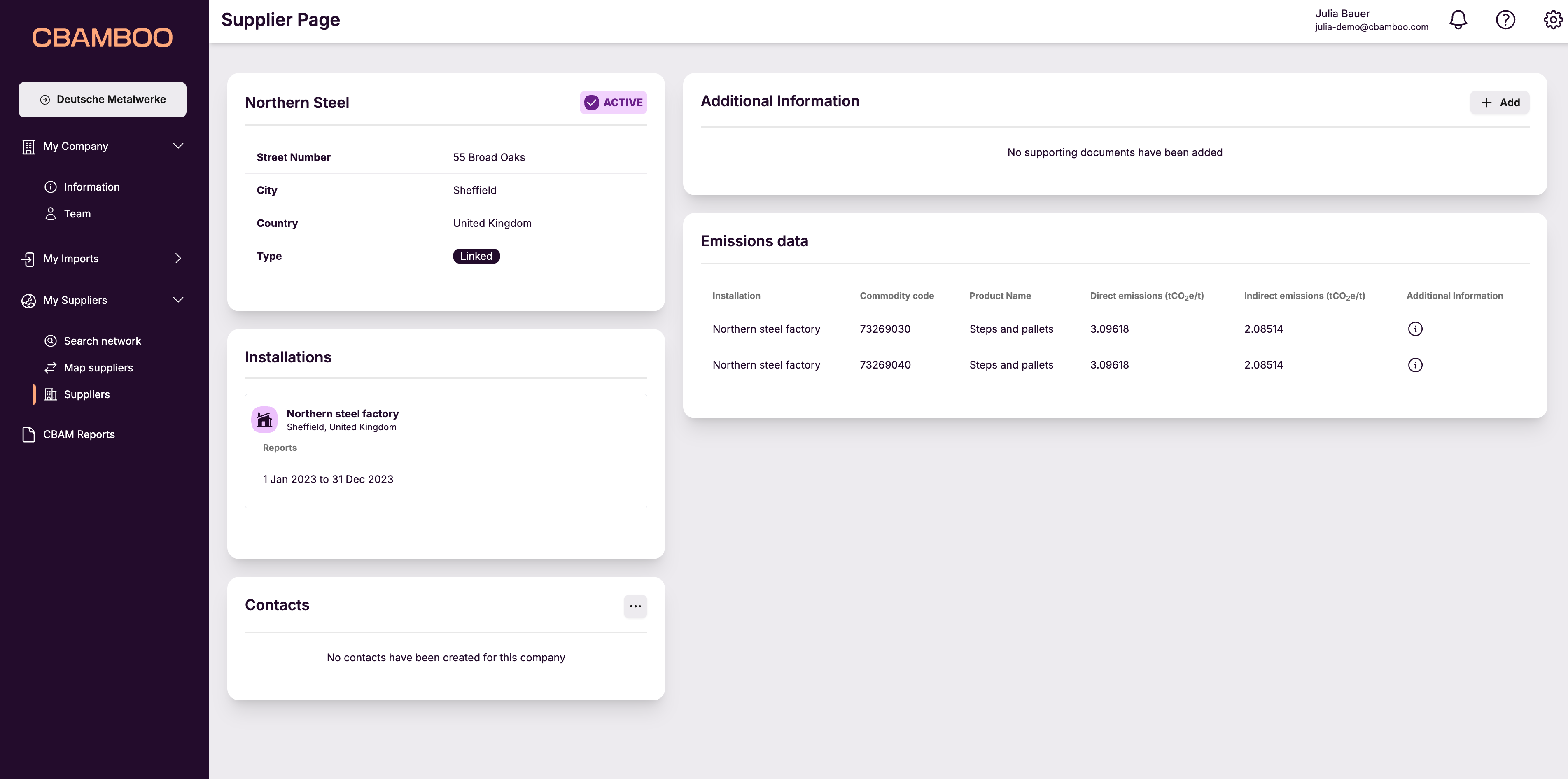
Managed companies
When a supplier has the ‘Managed’ status, it means that you can manage their data and upload emissions data that you received from them. This might be in the case where a company decides they do not want to join the CBAMBOO platform and, instead, want to share their emissions data with you using the Excel Communications Template, or any other type of file. To be able to add these suppliers’ data in your CBAM reports, you need to upload and manage it yourself. The way to do this, is by clicking on the ‘Manage’ button for one of the Managed suppliers. This will open up their managed page.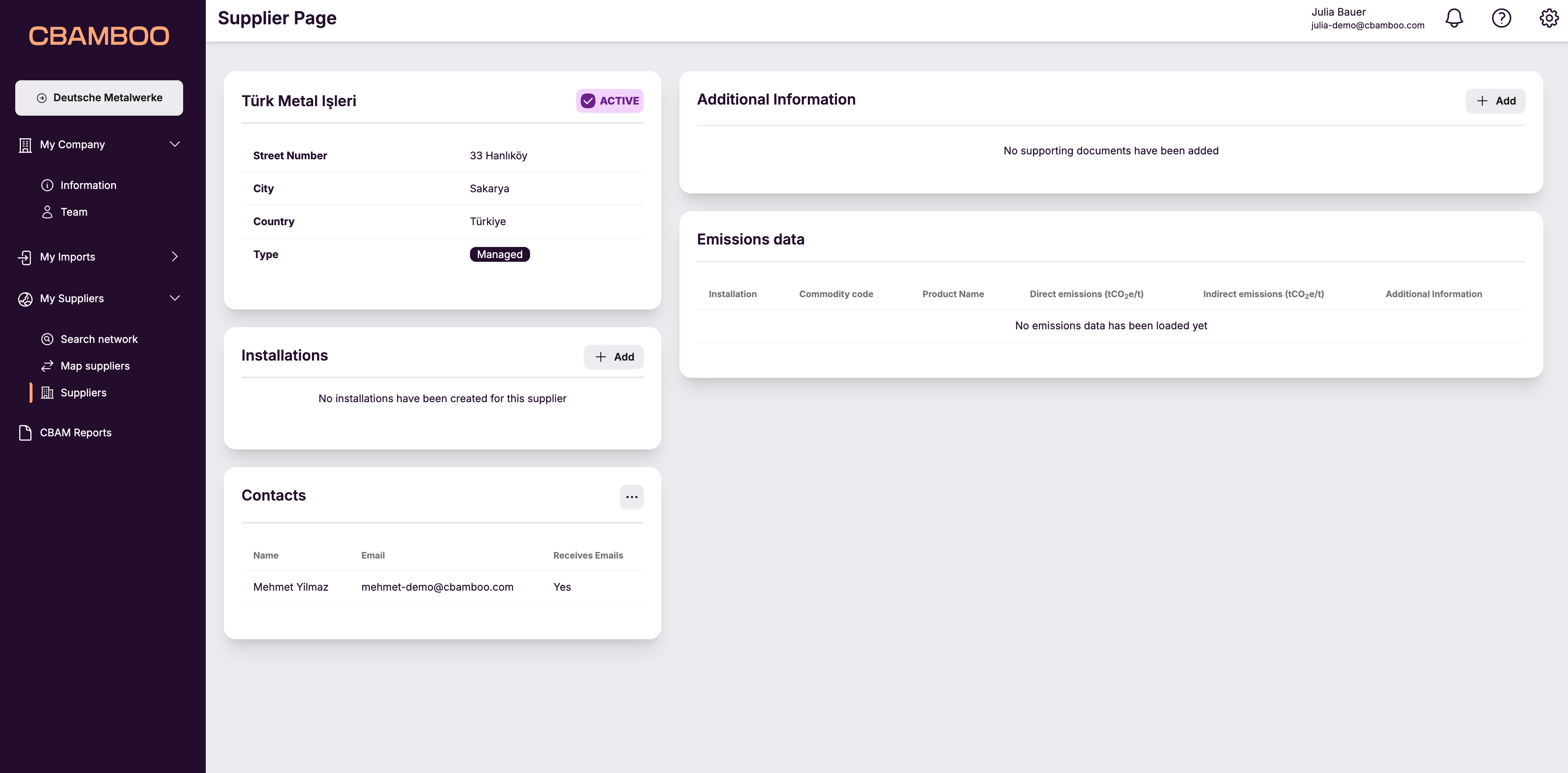
Data that you upload for a managed supplier is not shared on the platform and
is exclusively used for your own CBAM reports.
Creating an installation
The first step to upload data for a managed supplier is to create an installation for them. This is data that you might have received from their emissions report (it is sometimes shown on the Excel Communications Template), or maybe in invoices. The data required to do this is very simple, as you only need to provide the installation’s name and the address. To do so, click on the ‘Add’ button in the ‘Installations’ table.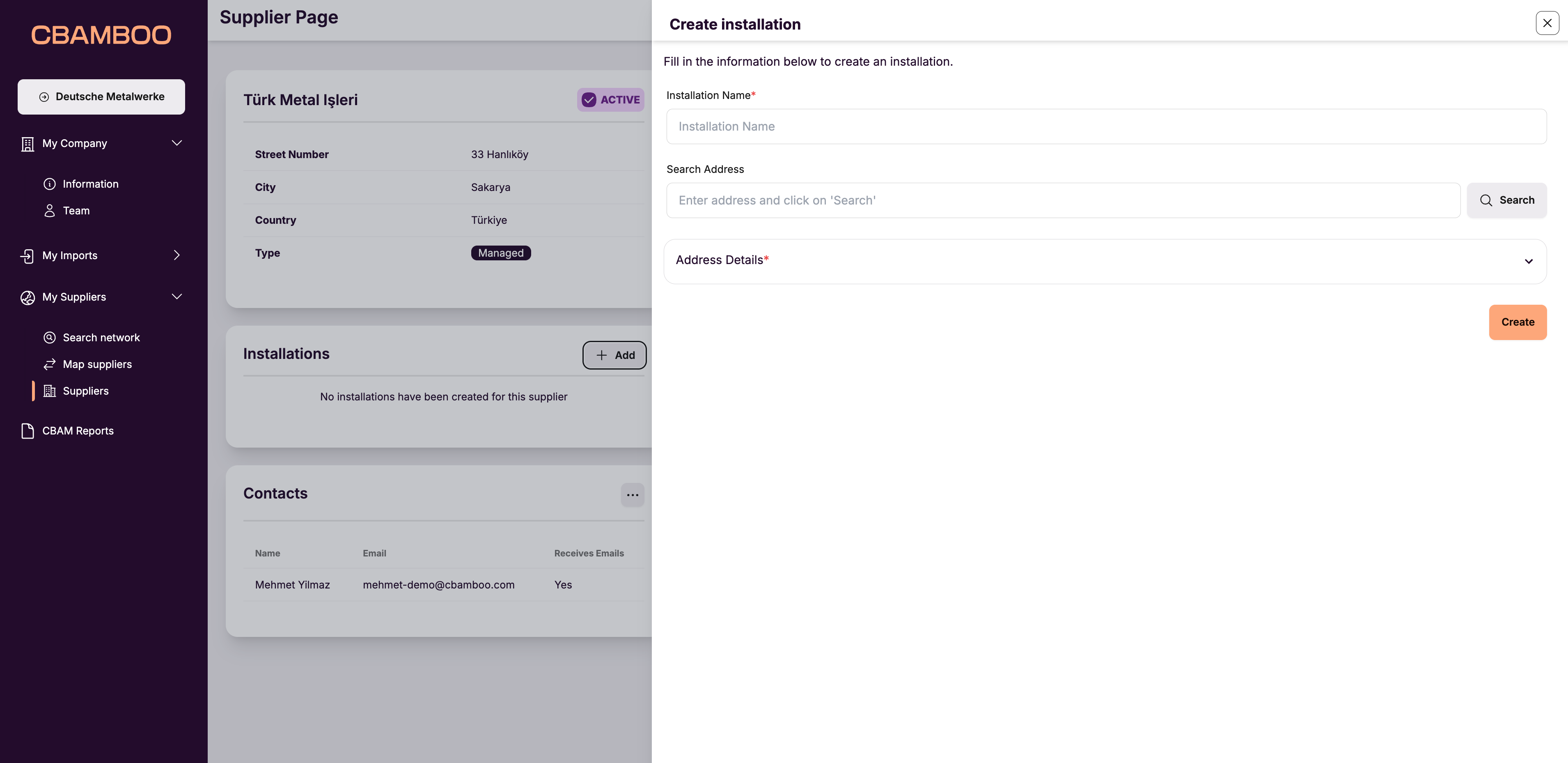
Creating an emissions report
Create a new emissions report by clicking on the ‘Add’ button next to the ‘Reports’ header next to the relevant installation.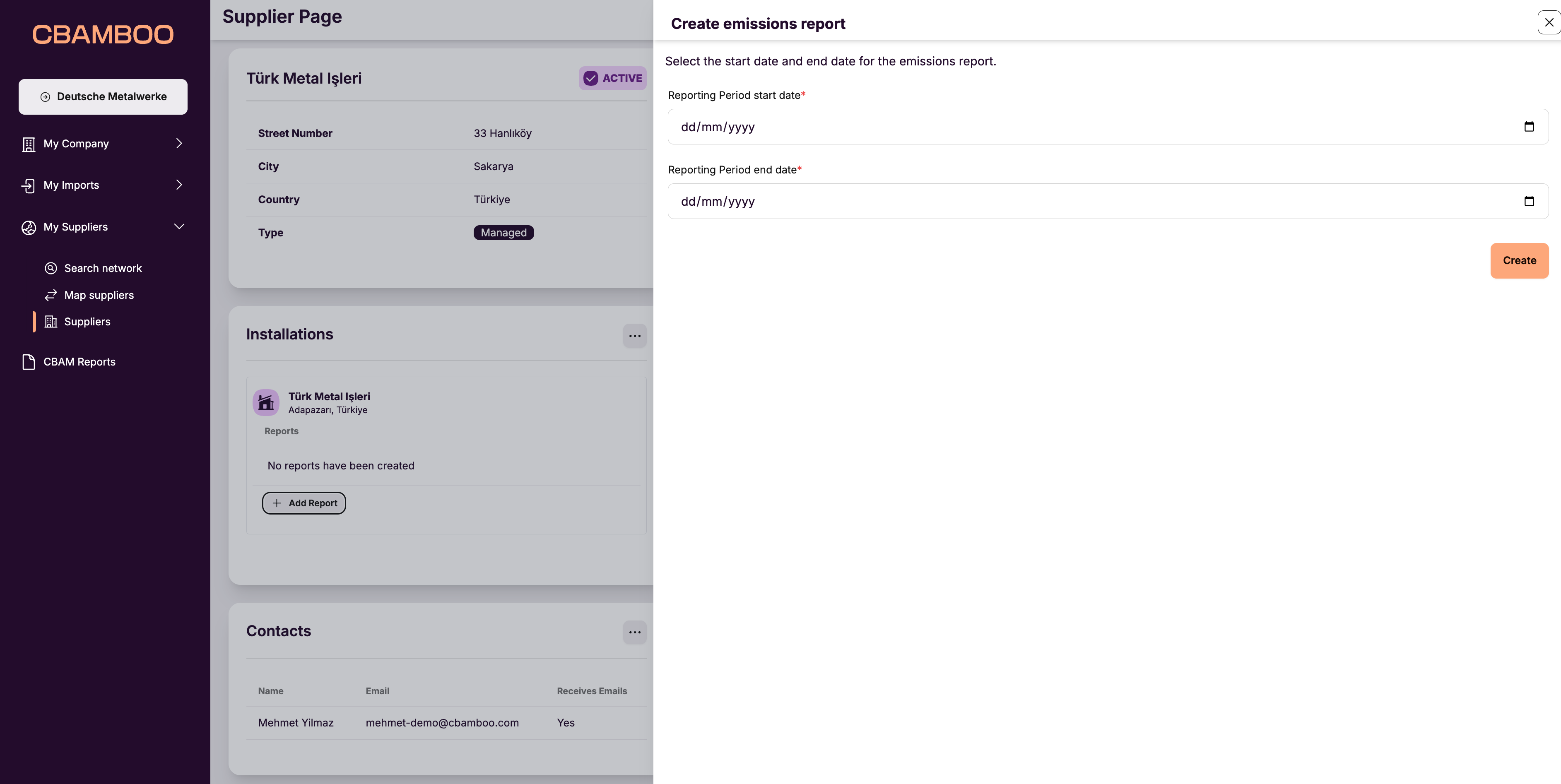
Creating an emissions report version
Each emission report might have more than one version. This is to be able to track multiple iterations of the same file, in the situation where a supplier might update their Excel sheet. To create a new version, click on the ‘Edit’ button next to date range of the relevant report. If this is the first version, then the list of versions will be empty. To add a new version, open the dropdown to add a new version by clicking on it. This shows the steps that need to be completed to upload and process the emission data that you have received from your supplier. As a first step, select the file that you received from your supplier in the file upload box and click on ‘Next’. The platform will attempt to automatically extract the data.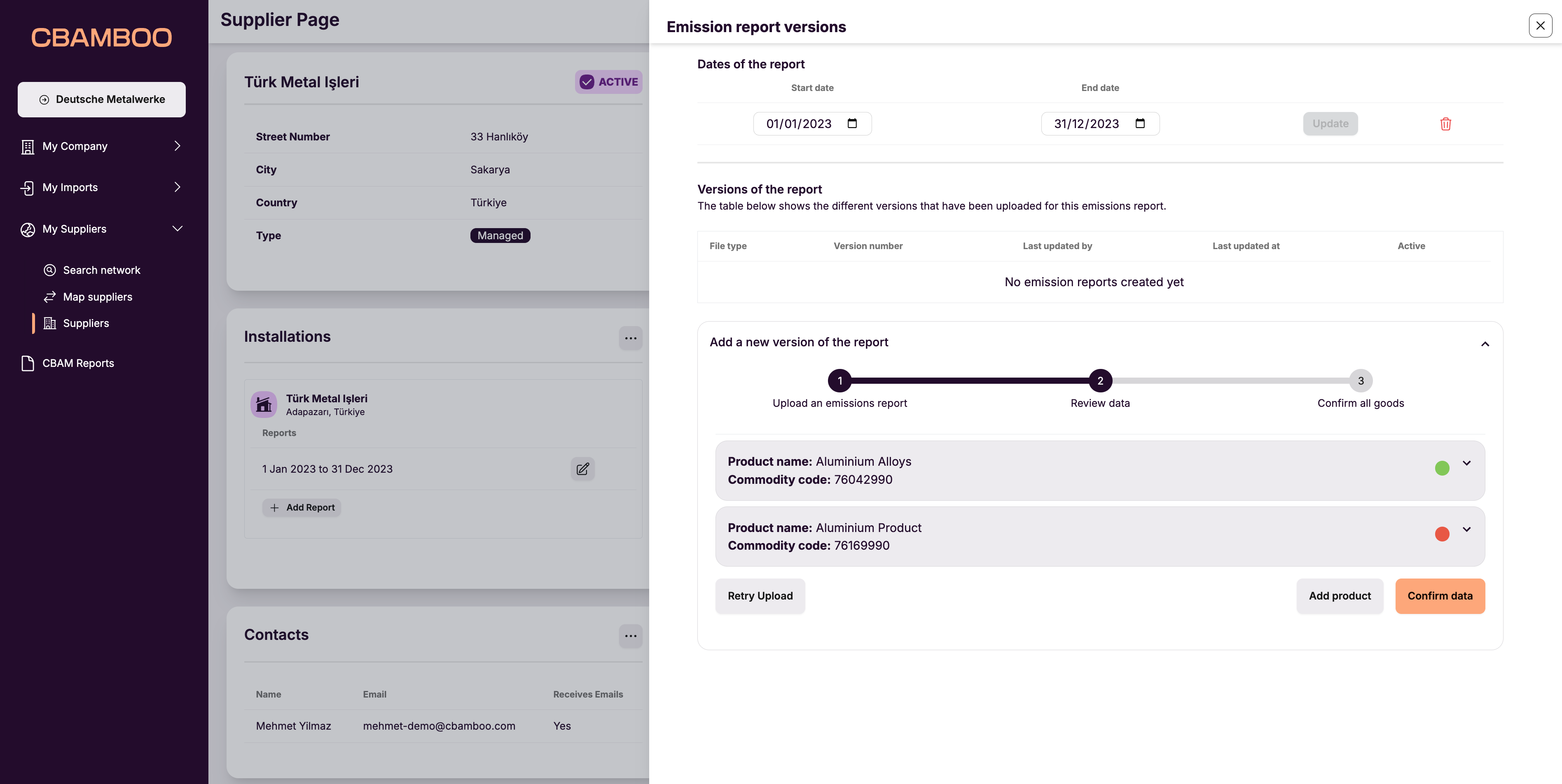
If the emission data that was provided by your supplier is based on the Excel
sheet created by the European Commission, then the system will automatically
extract the relevant data points from it. If it’s a different type of file
(e.g. a PDF) then you will need to manually enter the data into the relevant
fields.
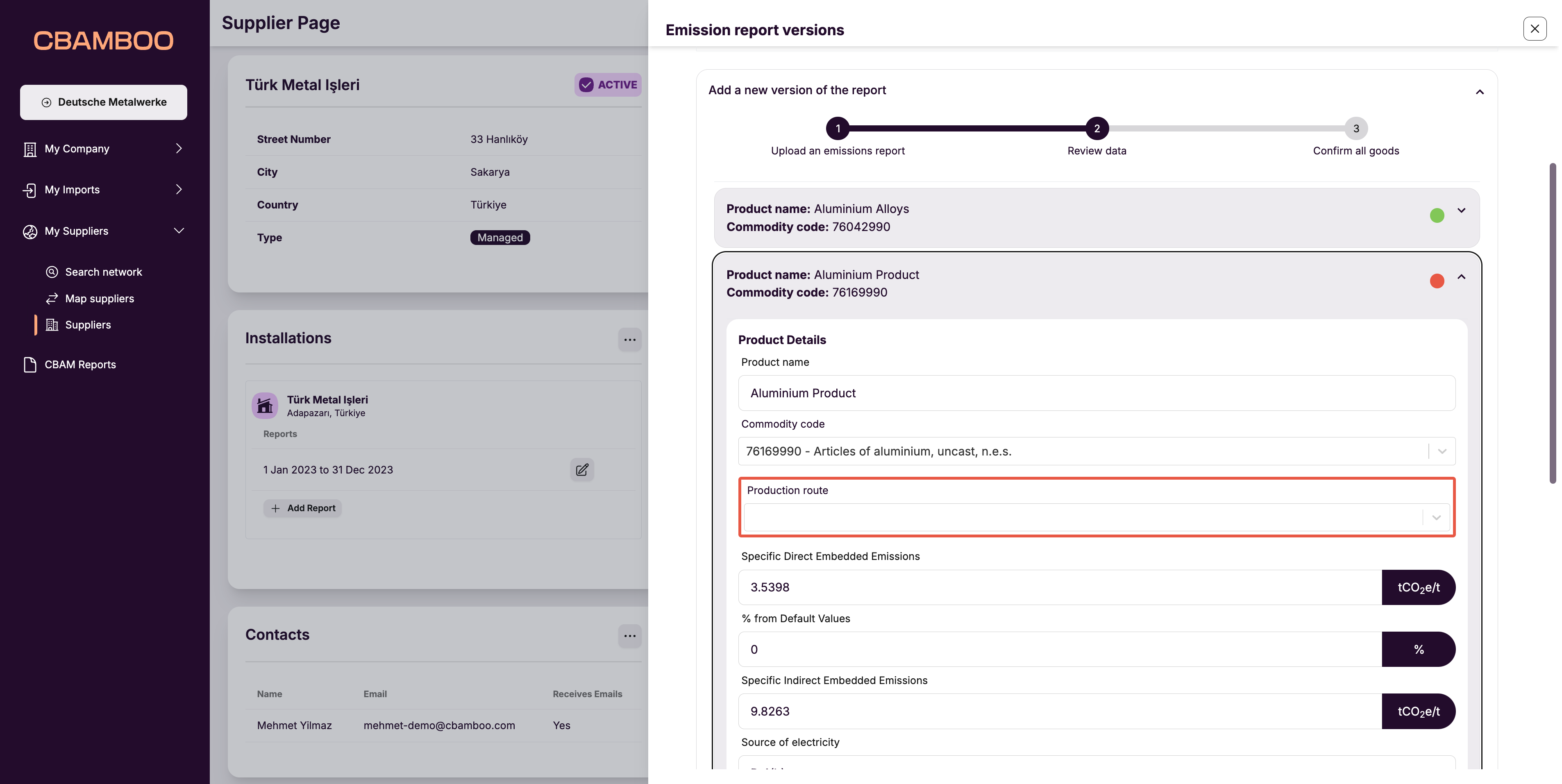
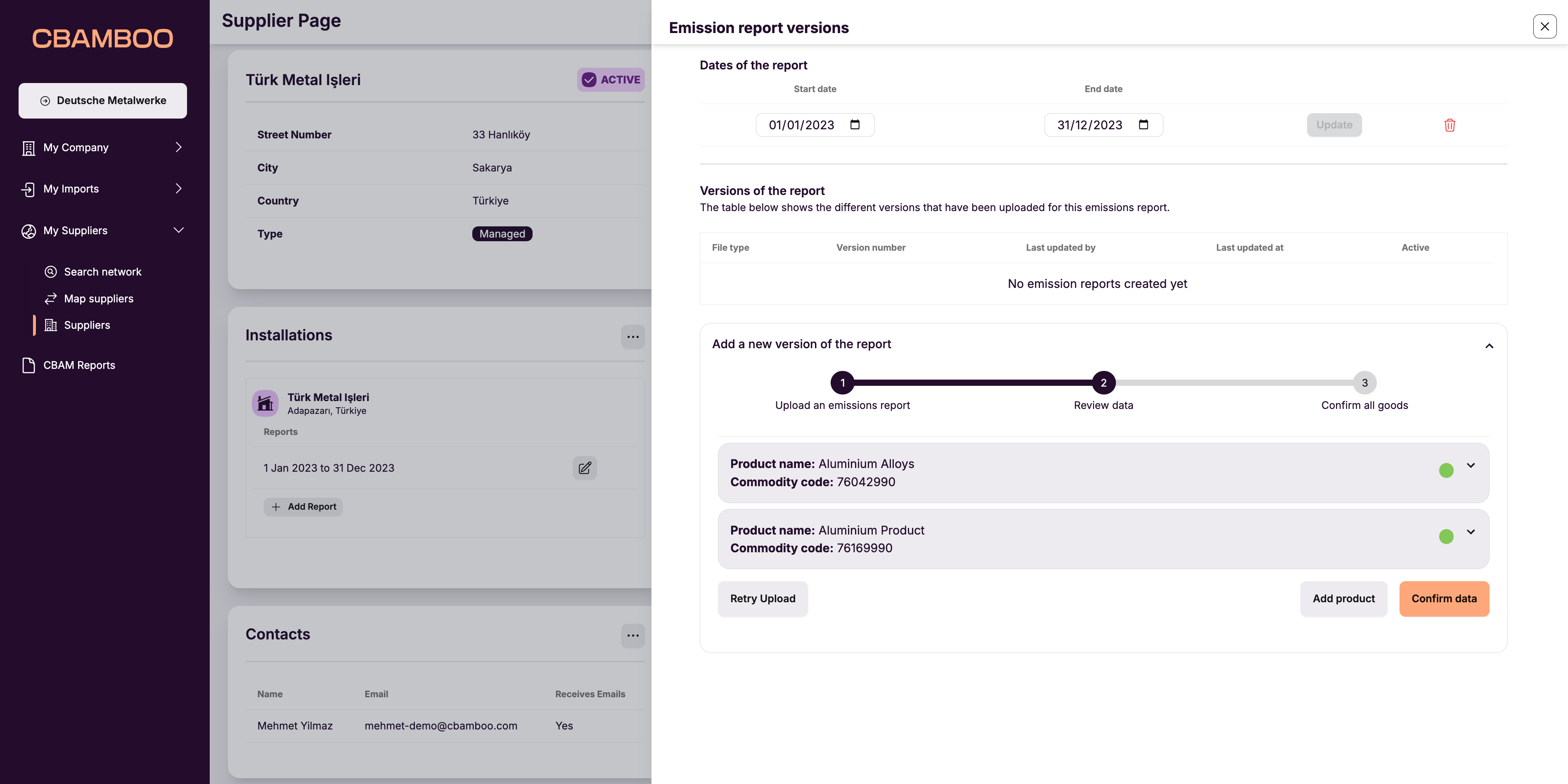
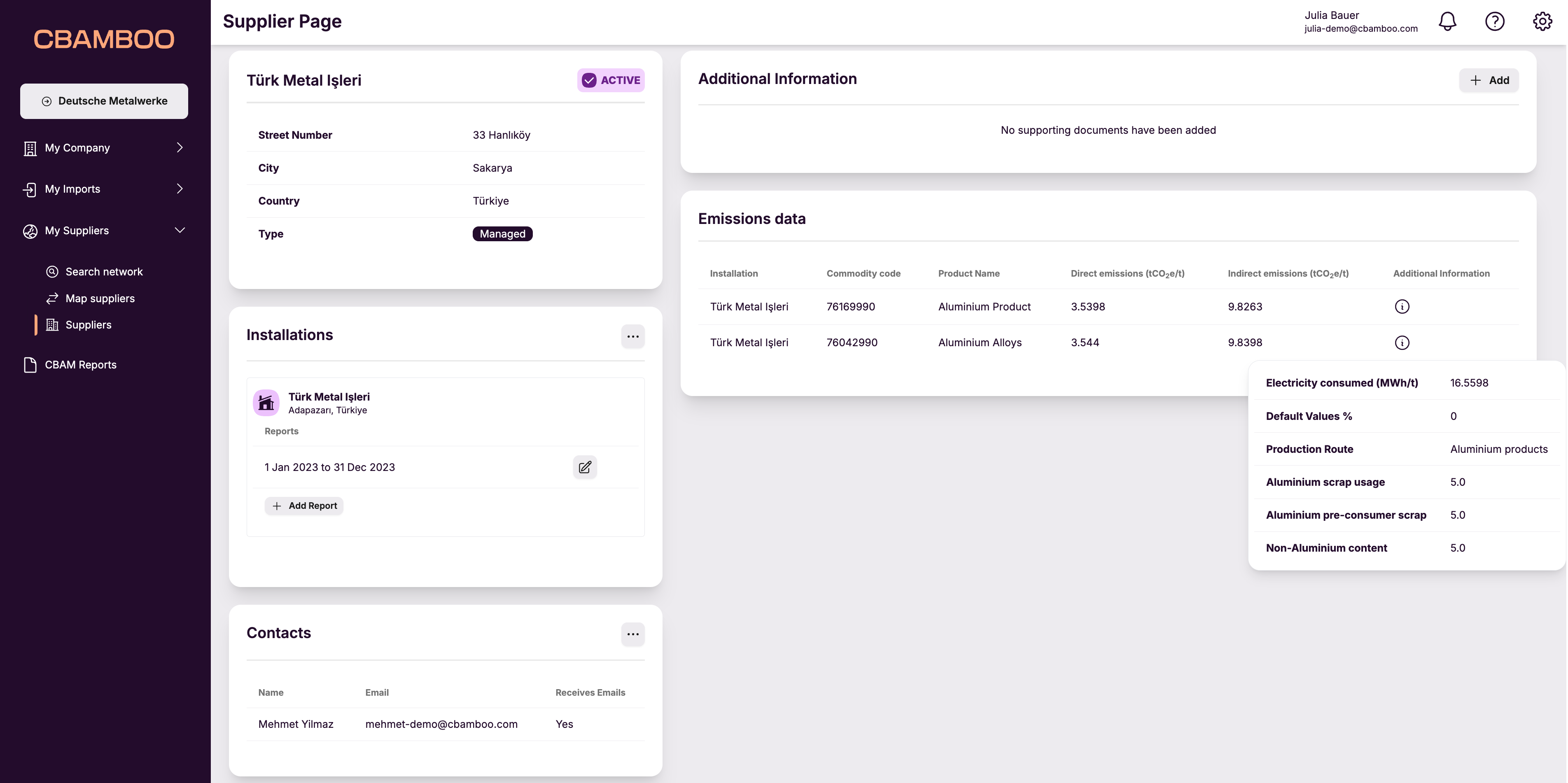
Additional information on missing data
If your supplier has not provided the required emissions data for your report, you can document the steps you have taken to get the precursor data to share with your customers. In the “Additional Information” field, click on “Add” to include justifications for the missing emissions data. You do this in the Comment box. Additionally, you can upload supporting documents showing your efforts to obtain this information, such as email threads or responses from the supplier.